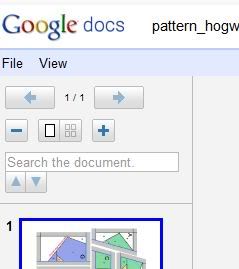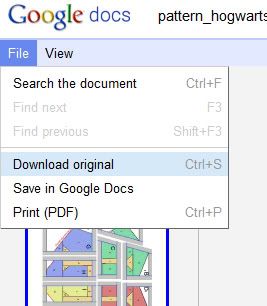The easiest way to ENLARGE or REDUCE a pattern is to print it as a poster using Adobe Reader and the chart below.
If we don't have the size you need, we've got you covered! Here's the formula we used to get the following information:
click to see larger
Follow these steps and use the chart below to make it even easier:
- Download the PDF pattern file.
- Open pattern in Adobe Reader.
- Open the Print dialog (shown below) by clicking the printer icon.
- Choose which Pages to Print. In the example "All" is chosen, but if there is an instruction page, skip that and just enlarge the pattern pages. It may be least confusing to enlarge one page at a time.
- Under Paper Sizing & Handling, choose Poster (see image).
- Determine the starting Pattern Size and the chart below to determine what percentage to enlarge to Pattern Size Needed. For example, to print a 5" pattern at 10", Tile Scale (see below) will need to be 200%.
- Print these instructions for easy reference.

Big thanks to designer Addie Clark for sharing the poster printing tip over on our Facebook Group!